Welcome to the Unbounce Community! 
We are so glad you’re here with us. We created a community for Unbounce customers and digital marketers to share ideas, ask questions, and most importantly, build connections to help you grow smarter.
Follow these five simple steps to help you get started 🚀
1) Create and Update Your Profile
Click the “Log In” button in the upper right hand corner of the home page.
If you already have an existing Unbounce Community profile, please select the Forgot Password? option to reset your password and re-activate your account.
If you do not have an existing Unbounce Community profile, click “Create an account”.
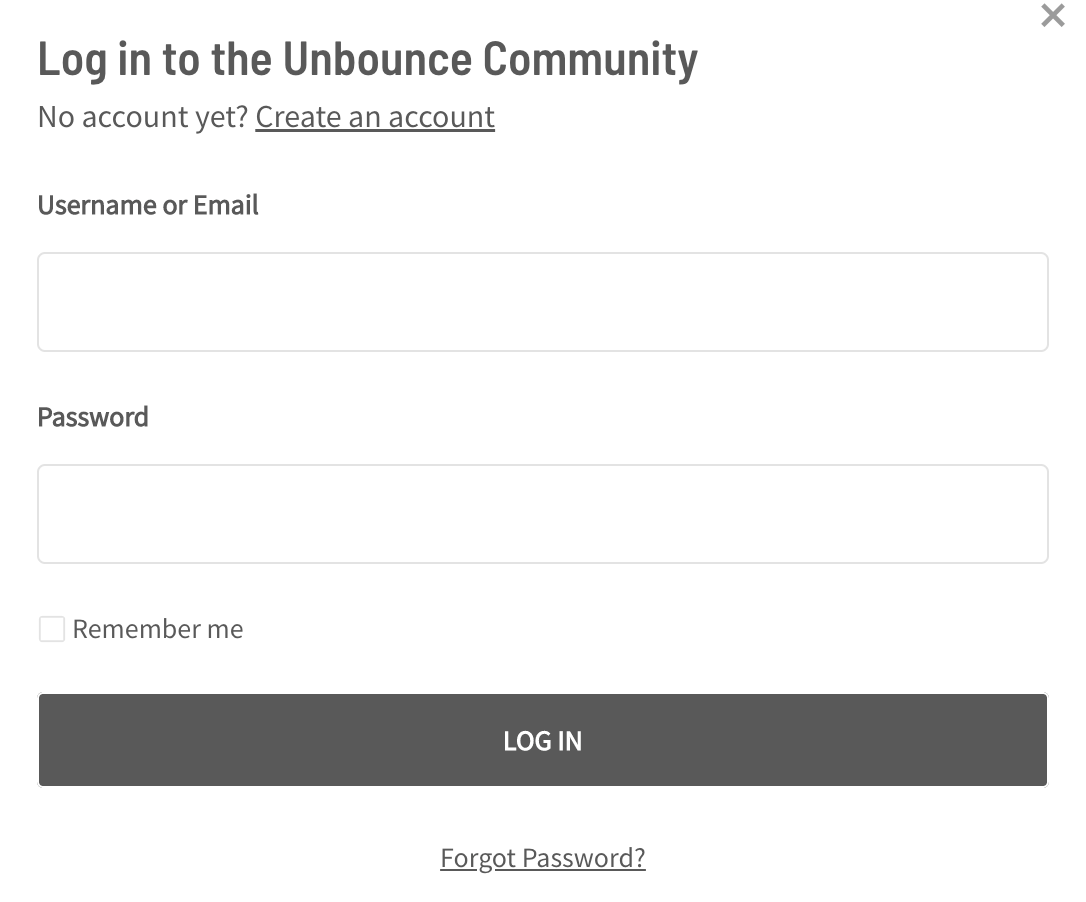
Once you’ve activated your account and successfully logged in;
-
Navigate to the upper right hand corner, click on the circle icon, and select “My profile.”
-
Select the “Edit Profile” button.
-
Fill out your profile details including: Company, Job Title, A bit about yourself, City, and Country. This will help other community members get to know a little bit more about you.
-
Upload a profile photo (note: image should be at least 90 x 90 px, maximum file size: 5 MB). This way there is a face to the name when you are posting.
-
Make sure to click “Save Changes” at the bottom of the page!
-
Check out the “Settings” tab to review all of the default settings for your profile, and make any updates. Again, click “Save Changes” at the bottom of the page.
Tell us about you! What do you use Unbounce for? What problem are you looking to solve? What would you like to gain and share with the Unbounce Community?
3) Check out all the Unbounce Community has to offer
Take the time to explore the following sections of the Community:
- Community Discussion Categories (including the Marketing Lounge)
- Recently Active Topics
- Product Updates
- Events
- Groups
- Search Bar (which displays results both from the Community and the Unbounce Help Center)
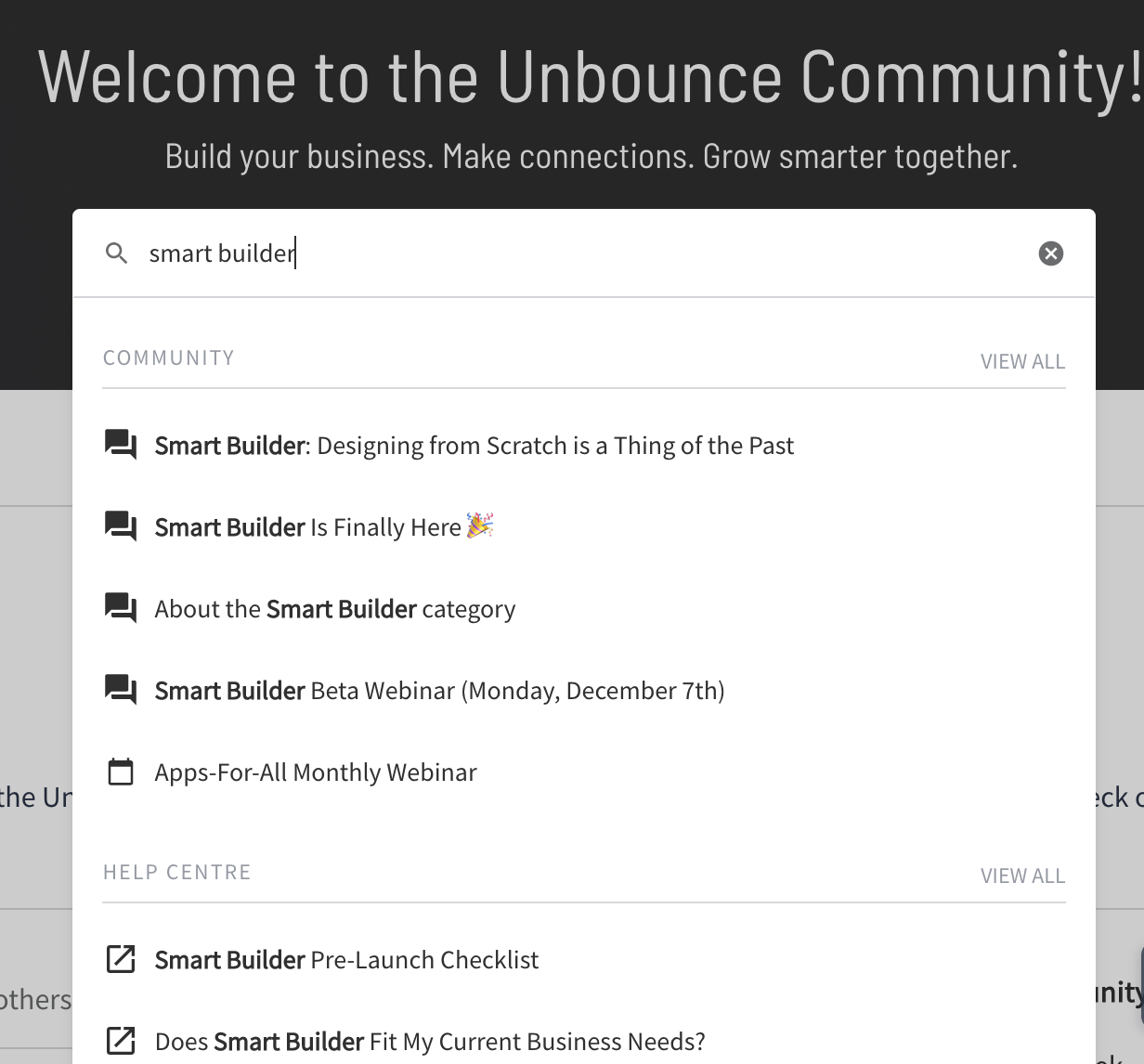
4) Join the Conversation!
To create your own post, click the +CREATE TOPIC button in the upper right hand corner of the Community home page.
Or reply to a question or conversation that is already posted by a fellow community member (hint: take a look at unanswered questions).
5) Subscribe for Updates
Be sure to subscribe to follow updates on topics that interest you most!
- To subscribe to a conversation threads, scroll down to the bottom of the thread and click on the “Subscribe” button.
- To subscribe to an area of the Community, click the “Subscribe” button on the right hand side of the page.
See you in the Community 
