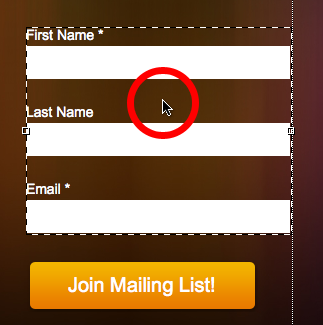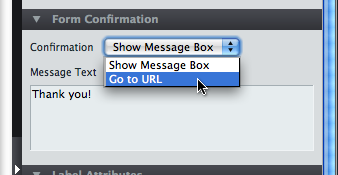Hi webuyhouses512,
The answer to your first question is simple, but not very intuitive (an issue we are aware of and working on improving):
The secret is to select the form and not the button itself. Click on any of the form fields or the space between them like this:
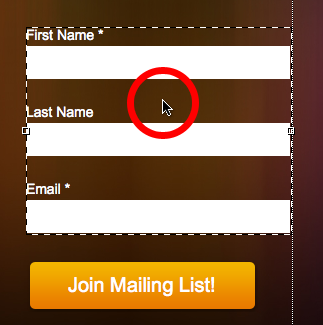
Then you should see the properties for the form open on the right. Go to the “Form Confirmation” panel and here you can change the Confirmation from “Show Message Box” to “Go to URL” like this:
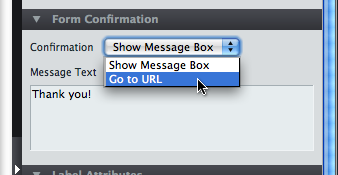
To answer your 2nd question, you’ll have to delete the new button you added and instead modify the button that came with the form. We don’t allow form buttons to be deleted because we don’t want someone to be left with a form and no button to submit it with!
Hopefully this answers your questions, let me know if things are still confusing!
Thanks,
Carter
There is one thing that makes up for quirky software issues that are in the process of being worked on. That’s quick clear answers from the support team. That worked perfect, I went to bed last night “hoping” I’d be able to get back to work on it this morning. Thank you so much for the prompt reply.
No problem! Happy that you’re back up and running again today 🙂
No problem! Happy that you’re back up and running again today 🙂
Hi. How do you get this form to send the form data to an email address I want to link to this button or form?
Hey Ross! Just so I’m 100% crystal clear can I ask, did you want to link a button to an email address so it triggers a new email message? Or, did you want have your form send the leads to a mailbox as they come in?
If it’s the former, you can do this by setting the button url to mailto:youremail@address.com
As for setting your form to send you leads, this is done on the page overview screen as seen here: http://support.unbounce.com/entries/3…
Hope that helps!