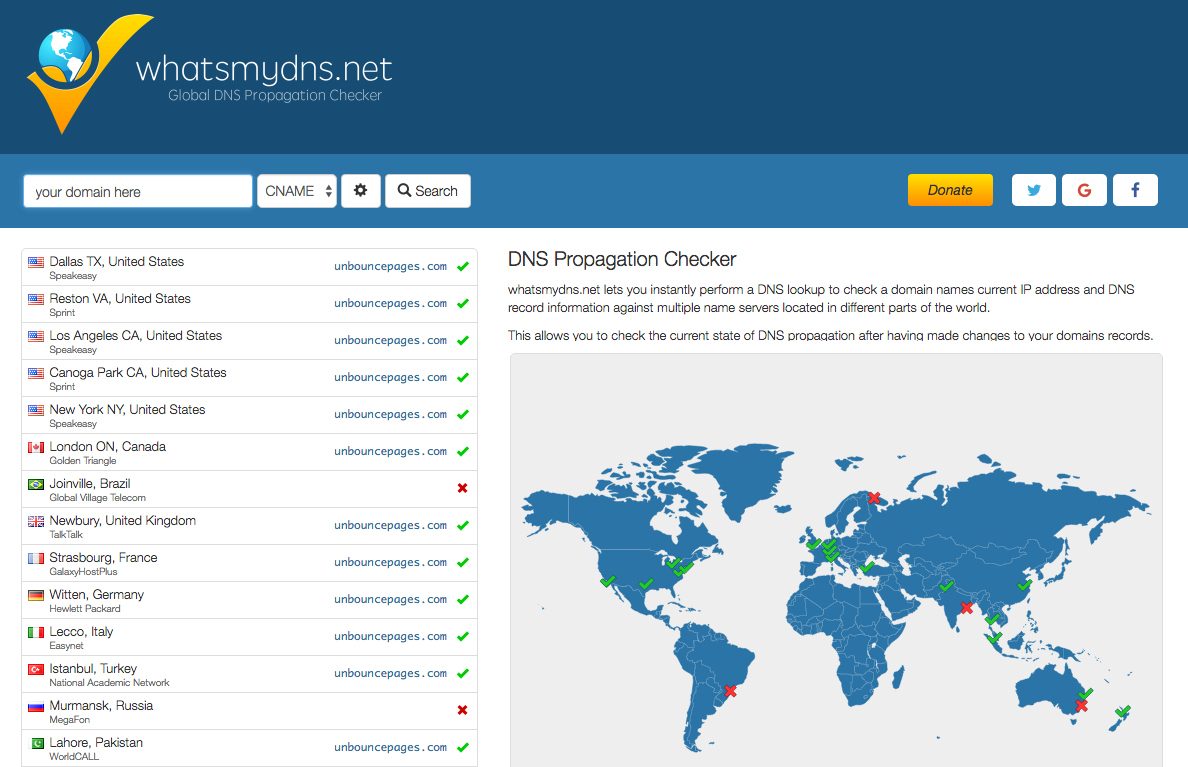✖️ The Problem
“I added my CNAME but it is still showing as 'Looking for CNAME and its been 4-5 hours.”
“I followed the instructions for setting up the domain for my new landing page, yet the platform is stating that this domain isn’t working”
"Help! I think I set up my CNAME but it’s still not working… "
✔️ The Solution
First off, don’t panic. 90% of the time when the app shows ‘Looking for CNAME’ it’s just because the systems haven’t propagated yet. This can actually take anywhere 24-48 hours to take full effect, depending on where your domain is hosted.
At this point, the best thing you can do is have patience… but if you’re antsy like us and would rather know sooner than later, then check out the tips below.
Tip #1: Check the Status using third-party tools
If you want to check the propagation status for yourself, try using a tool like What’s My DNS or MX Toolbox and run a query on your domain. If your domain is up and running correctly, everything should be pointing to unbouncepages.com with a ✅ next to the name.
Tip #2: Publish a Test Page
Sometimes everything is fully propagated just fine, but the app continues to say ‘Looking for CNAME’. Don’t sweat, the status might just be a little slow to update. Try creating a test page and publishing it using your domain.
For example, if your domain is try.yoursite.com publish a page on try.yoursite.com/test and see if you can view your page live on the web.
Tip #3: Clear Your Cache
If Unbounce shows that the CNAME is set up correctly but you still can’t see your published page, be sure to clear your cache or try it from a different browser. It could be that your browser cached the page when it wasn’t there yet.