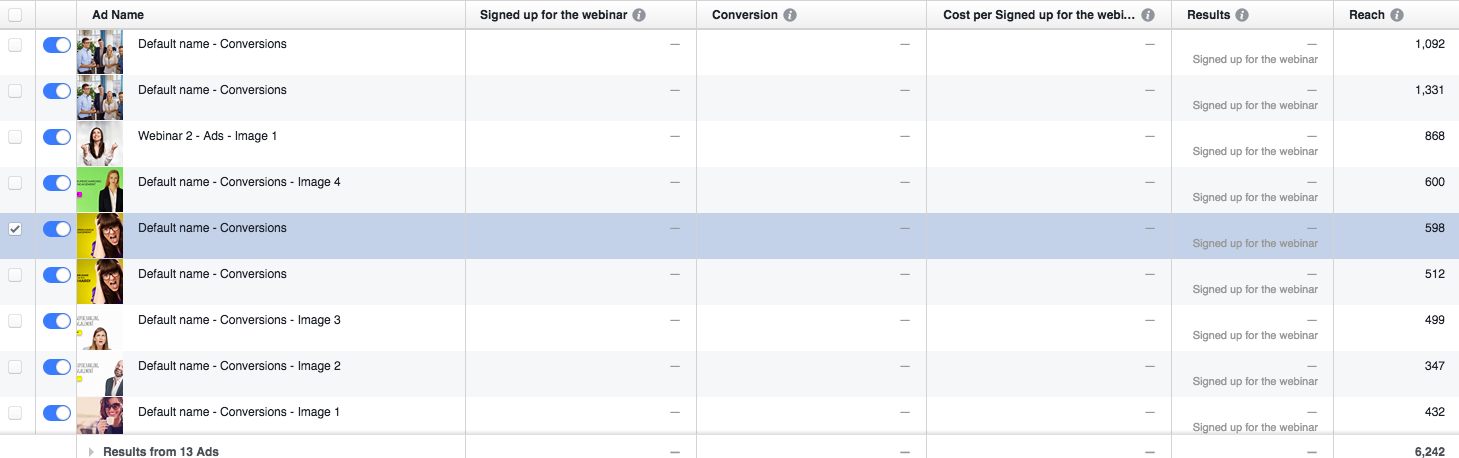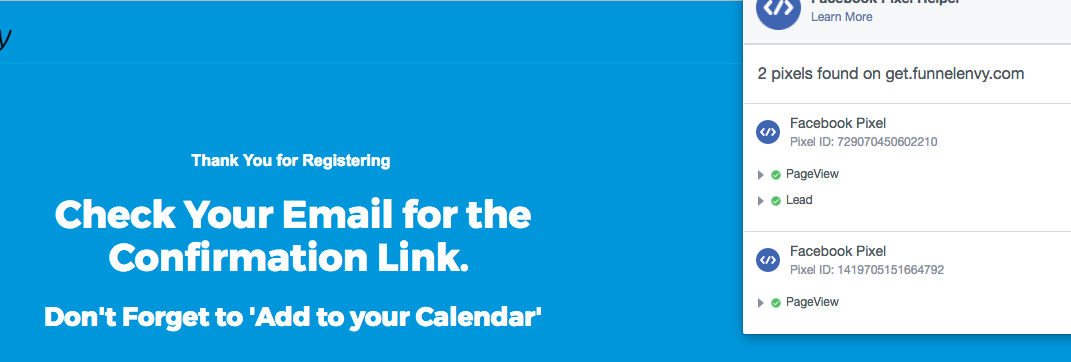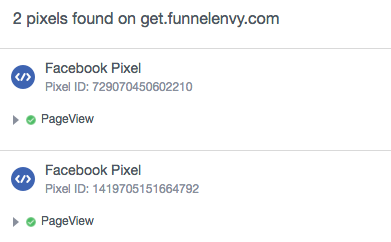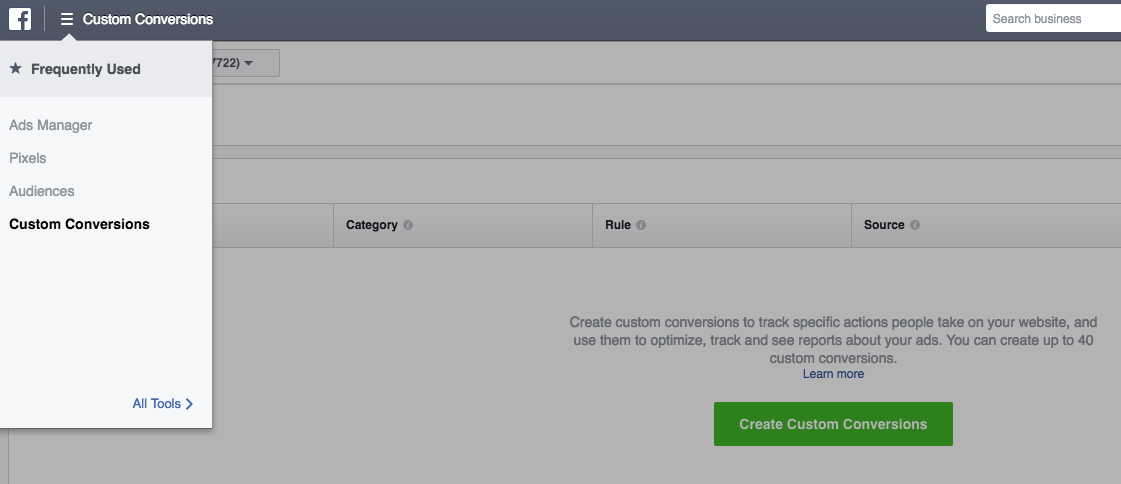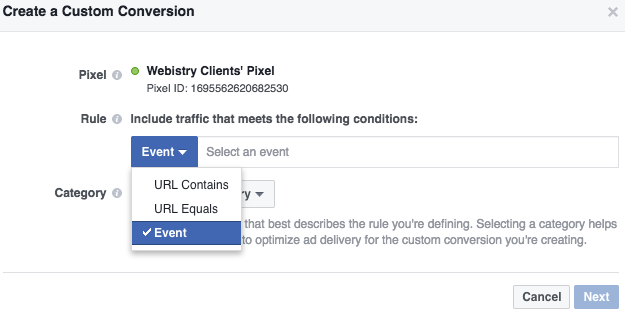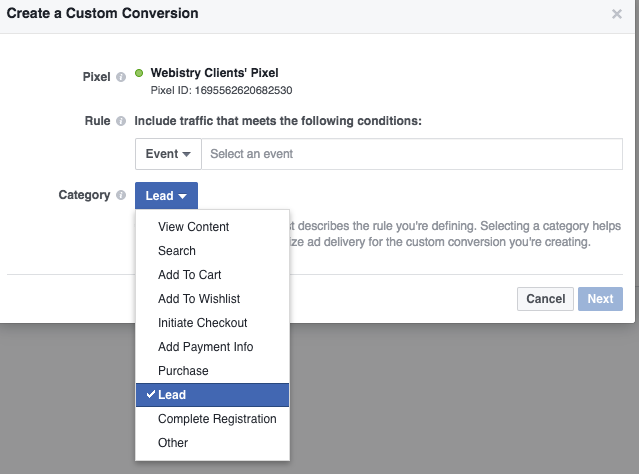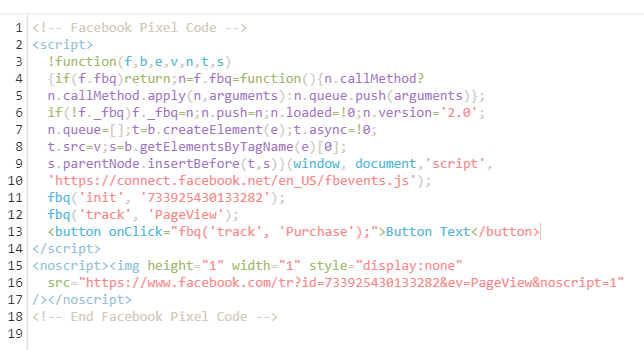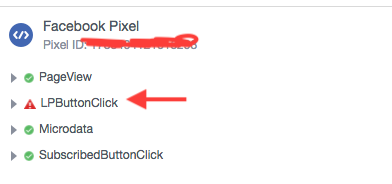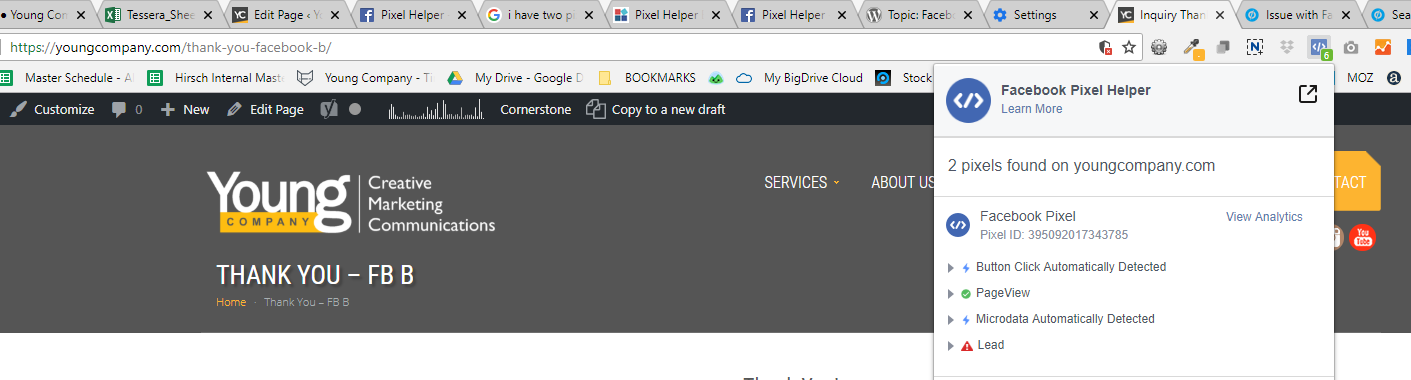Hi Gregory!
The Pixel is so hard to get right, so I get your frustration! I can see from your Facebook Ad Manager that you’ve set up a custom conversion, am I right?
Here’s what you’ll want to do:
Step 1:
Add the Base Code for your Pixel in your script manager. This will only track page views. If you have many LPs, you can opt to label it the Page View differently (i.e. “WebinarLPViews”). It seems like the base code is already installed on your end. However, I do see 2 base code pixels firing off. This could cause certain issues and confuse Facebook, so you might want to use only 1 pixel.
Step 2:
Go into the page you want to track leads for. Important: do not do this from Script Manager, it won’t work. Once in your page, go into the “Form Confirmation Dialog”. You’ll want to add 2 scripts here:
Base Code Pixel for page views. Make sure the placement is Head for this one.
The Standard Event pixel for Leads. Make sure the placement is Before Body End Tag for this one. You can edit the value and currency. You can also edit the label and call it “WebinarSignup” instead of “Lead” if you’d like. Important note: make sure to create the custom conversion for it in Facebook later on, this way you can optimize for and track in on a per campaign basis.
Example:
<script>
fbq('track', 'WebinarSignup', {
value: 10.00,
currency: 'USD'
});
</script>
Step 3:
Time to make sure it works. Fill out the form on your landing page. Only once the confirmation dialog pops up, check the Facebook Pixel Helper plugin. You should be able to see the “WebinarSignup” pixel there, not just your “WebinarLPView” pixel. You might have a warning for your “Page View” pixel, ignore that.
Hope this helped! If you have any questions, feel free to shoot me an inbox!
Cheers!
Jonathan
Facebook Pixels are a major PITA 😈 … glad to have you taking care of them for us 😎
@Jonathan, my man, this is a killer walk-through. These FB pixels have been a point of frustration around here, thanks for breaking it down for us.
Also, very awesome to have you here in the Community! 🙌
@Justin Pleasure to contribute! Glad to address any Facebook Pixel questions! 😎
Hey @Jonathan thanks for the detailed response.
1: What I did is added the main pixel to script manager.
2: I’m using a confirmation page (not lightbox). I added the base pixel code, and form dialog box. Also, I added the event pixel below, as per your suggestions.
3: It looks like the lead is being tracked… see attached image.
So it looks like i’m good to go!
My question is what you mean by “create the custom conversion for it in Facebook later on”. Right now the conversion is a ‘lead’. What do you mean by custom conversion besides that?
Again appreciate the help!
Best,
Greg
@Jonathan. One more thing. I see you are right about me having two Pixels firing. I don’t know how that is even possible? I only see one script in ‘script manager’. How might else is this possible?
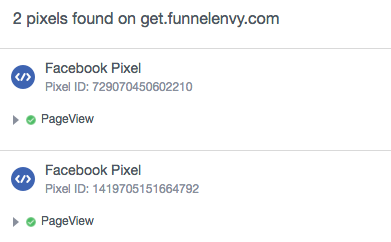
@Gregory_Gerla Looks like you’re all setup! 🎉
What I said only applies IF you label your Lead Event differently. In my example, I labeled it “WebinarSignup” instead of “Lead”.
I usually change the label if I’m running campaigns with different conversion goals. This way, in the future, you can create Re-Targeting or Lookalike audiences per conversion goal.
In your case right now, you would not need to create the custom conversion.
If you did however want to create a unique label for this type of lead, use the script in my last answer (using “WebinarSignup” instead of “Lead”) and create the custom conversion for it using these screenshots as your guide. Then, select the proper event and you’ll be good! In the future, when you create a campaign, you’ll be able to select “WebinarSignup” as your conversion to track and optimize for.
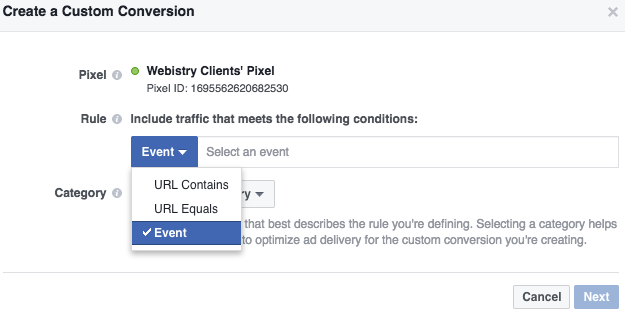
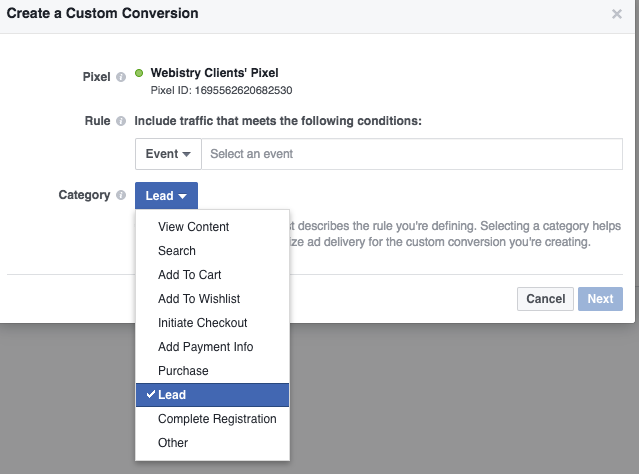
@Gregory_Gerla The only explanation for both pixels being there is that you have another Ad Account with a Pixel that was previous installed, the reason being that you can’t have more than 1 pixel per ad account. Notice that both pixels have different IDs meaning they come from different Ad Accounts. Let me know if you find out where it comes from!
Hi @Jonathan and @Justin,
Is there a way to track Leads with a FB pixel without using the Form Confirmation Dialog?
My Unbounce lead form on https://hi.hea.com is a pre-registration page that directs to a registration page on another website. I don’t need/want a confirmation pop-up in between, so wondering if I can still track Lead conversions with FB pixel with this set-up.
Thanks!
Hey!
So you want anyone clicking on “GO TO AUDIT” to register as a lead?
Hey! Yes, for the sake of tracking FB lead conversions. And I want to do it without having a confirmation form pop-up or having to add code on the destination page, which is controlled by another company.
Hey back!
You’d need to track in-page events for button clicks. I personally did not incorporate this form of pixel tracking in Unbounce yet, but Facebook has some in-depth documentation to guide you through it.
https://developers.facebook.com/docs/marketing-api/audiences-api/pixel#inpageevents
Let me know if this helped!
Hey Jonathan, thanks for the help. I tried following the FB guide and adding an in-page event, “Lead”, for when someone clicks my form’s “GO TO AUDIT” button. I added this code to my FB pixel base code:
Button Text
I tried it as is and also replacing Button Text with “GO TO AUDIT”. When I tested it with FB Pixel Helper, it said both my PageView and Lead pixels did not load.
FYI - the answer halfway down this page by Laura P offers another way – to create a function that triggers the event and then call it when the button is clicked – but I’m not sure where I’d add that code.
Any ideas on how I might change the code for it to work? I’m not sure if I’m supposed to add this code to the FB pixel base code or elsewhere with the button.
The code didn’t show up properly in my last reply…here is what I added to the base code in row 13:
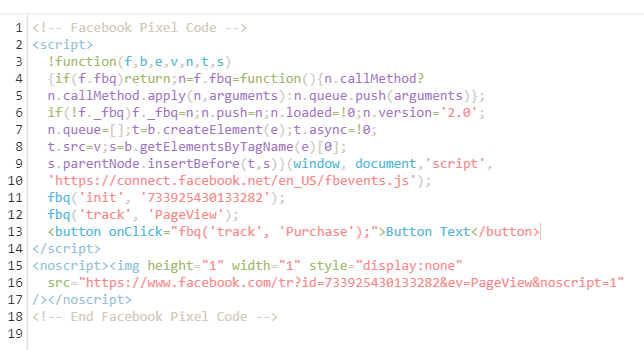
I did a video earlier to address this Pixel issue. Currently using it for a few Facebook campaigns for clients and it’s working fine. You might want to check it out.
@brsowers
The way you’ve set it up won’t work.
You basically have 2 options:
- Trigger an event on button click (the link I sent you with instructions) or
- Trigger an event on page load (the easier option I’ve described in detail in the beginning of the thread). In this case you would need to install the pixel on the destination page.
Small tip: I do no recommend you re-direct traffic to another website just so it can fill our a form. Your conversion rate will most definitely take a big hit. Have you tried convincing the 3rd party to have the form directly on your page? This would also solve all your tracking issues!
Thanks @Jonathan.
Thanks for the advice. I’m working on bringing the registration page under my control, but it might take some time for the 3rd party to hand it over.
I was following your 1st option and the FB instructions from the link you sent. I added the code to trigger an event on the button click to the base FB Pixel Code, but neither the PageView nor the Lead event pixel worked.
FB recommended the following code for the button event:
<button onClick=“fbq(‘track’, ‘Lead’);”>Button Text</button>
Would I need to modify that or can it go directly in the base FB Pixel code?
Hi there! You may need to use a script like the following.
You can add/remove as many buttons as you’d like and you can rename ‘LPButtonClick’ to be whatever you need it to be!
<script>
$("#lp-pom-button-112, #lp-pom-button-76, #lp-pom-button-115").click(function() {
fbq('track', 'LPButtonClick');
});
</script>
You’ll then see it show up on the fb pixel helper extension in red - but my thinking is that this will only load on click.
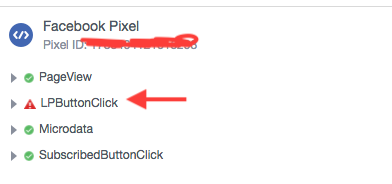
And it will show up as an ‘event’ in your Facebook business manager 😉
Let me know if this helps?
Hi,
You said "Important: do not do this from Script Manager, it won’t work. " Does it mean custom conversion or it does not work at all.
I just want to track lead conversion for all my pages. I do not need any custom conversion. If I add the code as you explained from script manager will it work properly ?
Thank you for your help !
Hey @Ahmet_Din_soy!
You don’t have to create the custom conversion UNLESS you want to optimize for that particular event.
Script Manager is a different thing altogether. Only install the base pixel from Script Manager (label it something clear like “LPView”).
Then, install 2 things in the confirmation dialog:
- the base pixel
- the lead pixel
If you follow the 3 steps I outlined on April 17 you should be good!
Hi all, I’m just starting out with unbounce and facebook and I already run into a problem with the facebook pixel and hope you guys can help me find a fix 🙂
I’m running a split test on facebook (optimizing for landing page views) where the landing page URL is the only difference within the ads. One ad sends traffic to the homepage and one ad sends traffic to the Unbounce (subdomain) landing page.
Now the problem is, I only don’t see landing page views in facebook for the ad that sends traffic to unbounce. I do see one website registration, which seems off because unbounce counted 3 conversions. The pixel helper tells me the page view and conversion pixel are installed correctly. So I don’t know why facebook doesn’t count the landing page views for the unbounce page but the homepage. I attache a screenshot of the results I see in facebook. Maybe someone has an idea what the problem might be and can help me out.
Best,
Josh
Hi @Josh404 could you link us to your landing page?
Hi @Jonathan,
thanks for the quick reply and having a look at this topic.
This is the landing page I’m referring to https://apply.clbs.co.th/lp/work-and-study/
Best,
Josh
Please help!! Facebook is tracking pageviews, but not leads and I can’t figure out why!
I have installed the lead pixel on the landing page with fbq(‘track’, ‘Lead’); in the script. is there anything else that I need to add?!