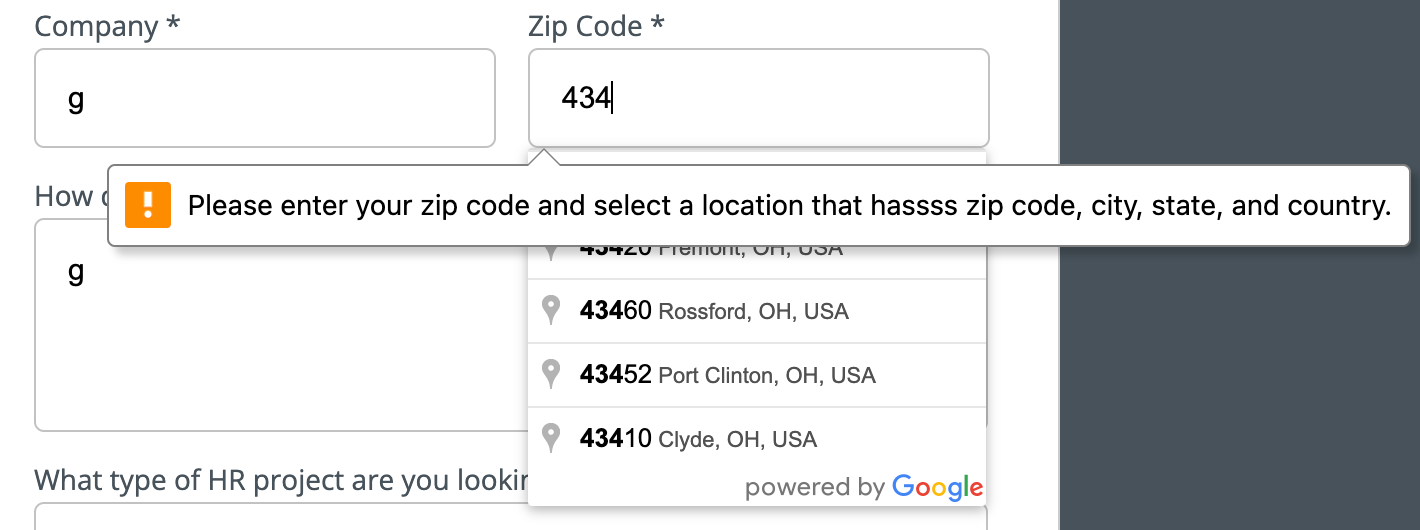Is there an easy way to control the placement of error messages? Like placing it above inputs vs below inputs? I am looking for a way to do this for all inputs if a form exists on a page or a specific input element based on id.
I am running into an issue where the messages cover my drop down.
I can’t find any information on what styling and what the html structure is like for how Unbounce applies validation messages. Any help is greatly appreciated!