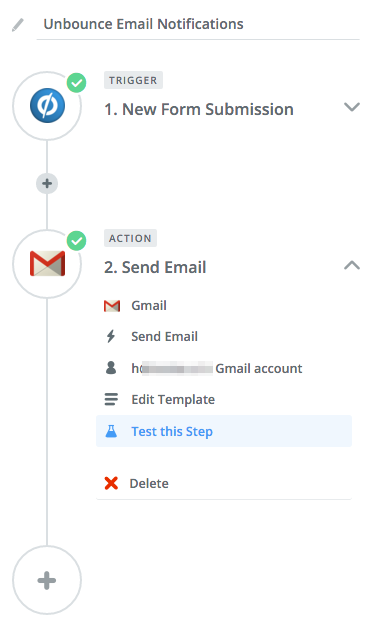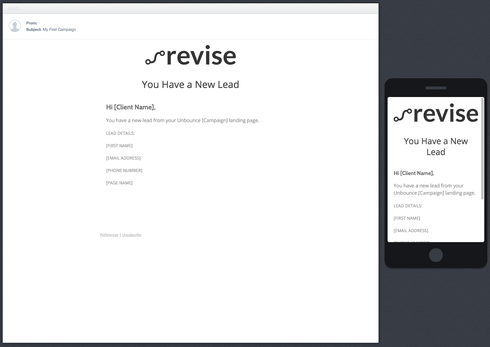Hello Unbouncers,
Our PPC team has written some code that we’d love to share with you, that will improve the “White Label” aspect of Unbounce lead notifications when sending them to clients. This should allow you to go the next step & “wow” your clients with a custom lead notification that display your company logo and other customizable options found in this document.
Please note, this can only be done on Pro+ Accounts.
Paste the code below into the “HTML version” of the Email Template on the Settings tab. Also, feel free to change the code to your company’s logo & customize as appropriate.
New Lead From MyCompany
A new lead has been generated from your landing page. Please see the details below:
{{submitted\_form\_data}}
**Page Name:** {{page\_name}} ({{variant\_letter}})
**Page URL:** {{page\_url}}
--
**Ignition Search**
T: 0114 272 2444
[info@ignitionsearch.co.uk](mailto:<a href=)" target="\_blank"\>Email Us Here
http://www.YourWebsite.com"; target="\_blank"\>[http://www.YourWebsite.com](http://www.yourwebsite.com%3C/a%3E "Link http//wwwignitionsearchcouk//a");
What did we change from the default email template?
- Removed the Unbounce logo and added our own
- Removed Variant details
- H1 & added with Ignition Search branded message.
- Ignition’s contact details added
- Form Labels changed from automatically generated on our Landing Pages to manual input for example, on your form it may say “full_name” so we changed that to “Name” making it look more aesthetically pleasing.
The main point of investigating, coding and writing this article was to feature our own company logo as the email banner. Therefore, Unbounce can you add a feature that would make this easier for everyone else? For example, changing thetag URL to that of any uploaded image with the customisability of every Unbounce feature i.e. width & height, opacity, URL linking
Thanks for reading & let us know if you like the finished product!
Many thanks,
The Ignition Search Team