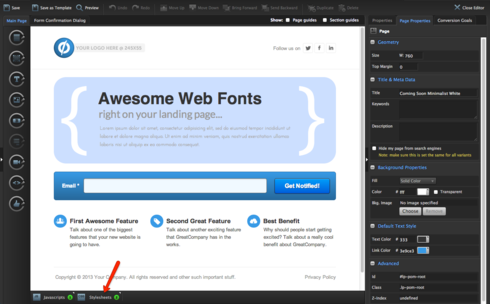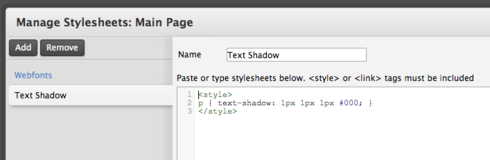How do I create letterpress text effects on my standard text on my page. Having designed my landing page in Photoshop, I wanted to create the same text effects like in this tutorial:
http://line25.com/tutorials/create-a-…
Will it be CSS or Java Script (Not that I know where to paste it in)