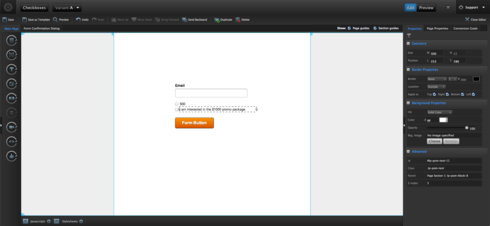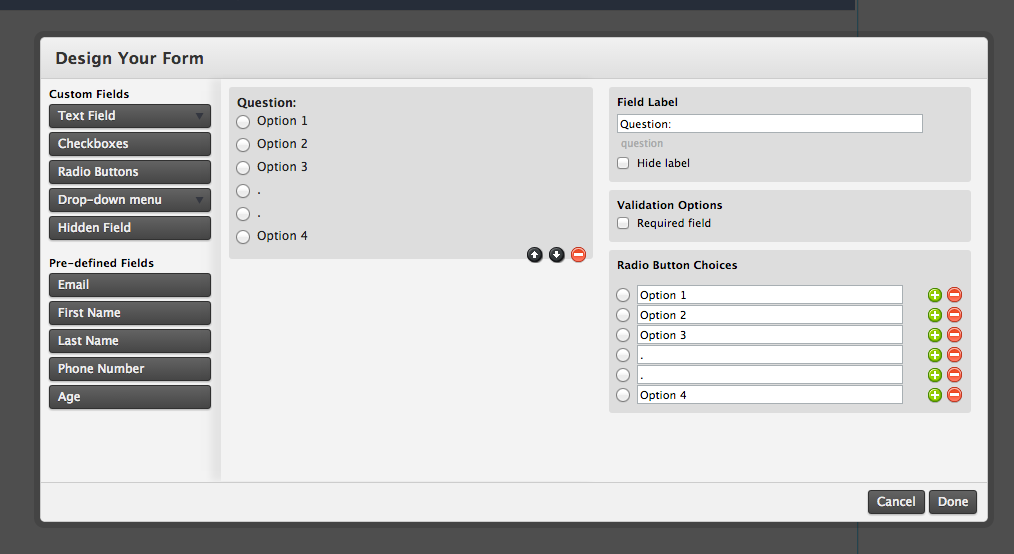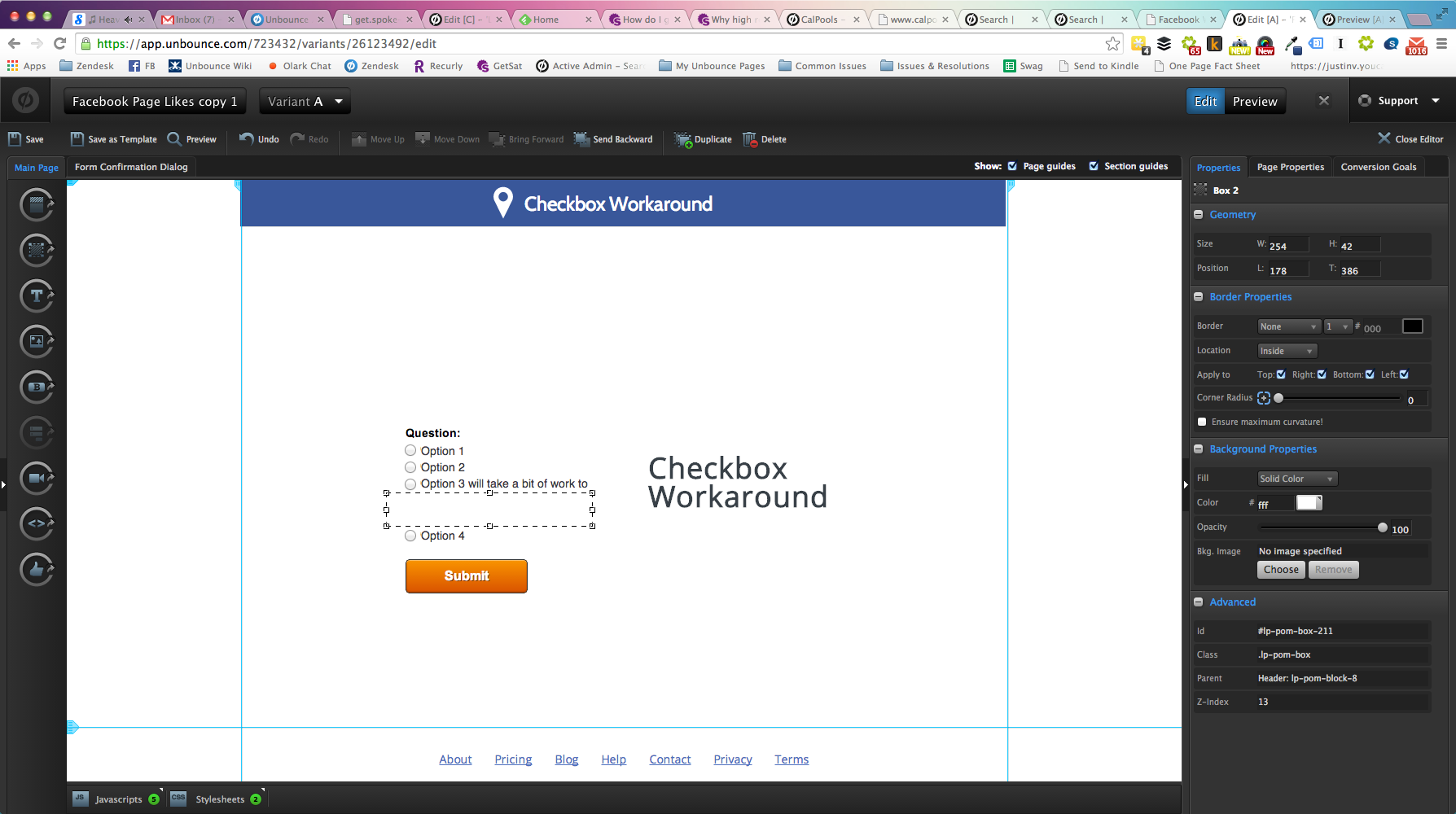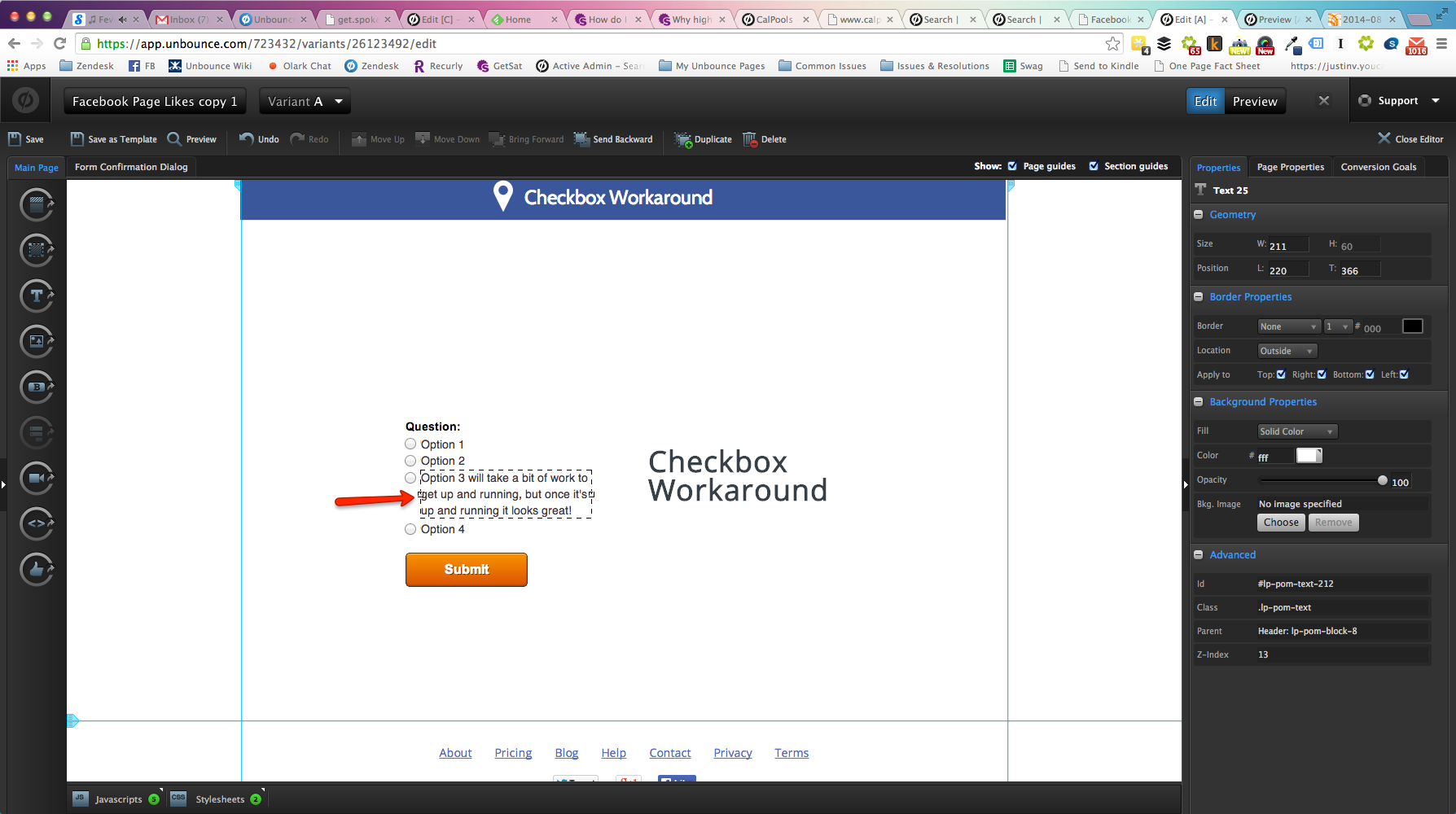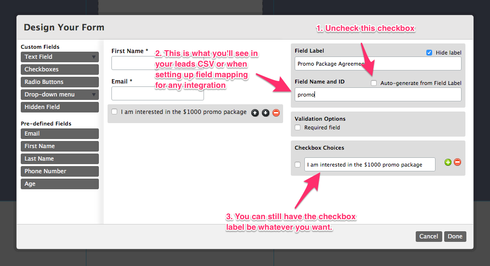I have a series of checkbox fields in our form, but in the ‘checkbox choices’ control there doesn’t appear to be a way to separate the value of the checkbox from the label of the checkbox. If I want a label of “I am interested in the $500 promo package” and “I am interested in the $1000 promo package”, those large text strings are the values that get sent to our endpoint. I would prefer to have a value of “500” and then whatever wording the department feels like using.
Is there a way to assign a separate value and a label to a checkbox?