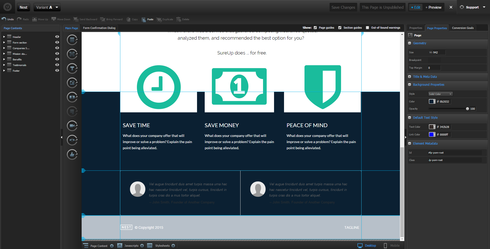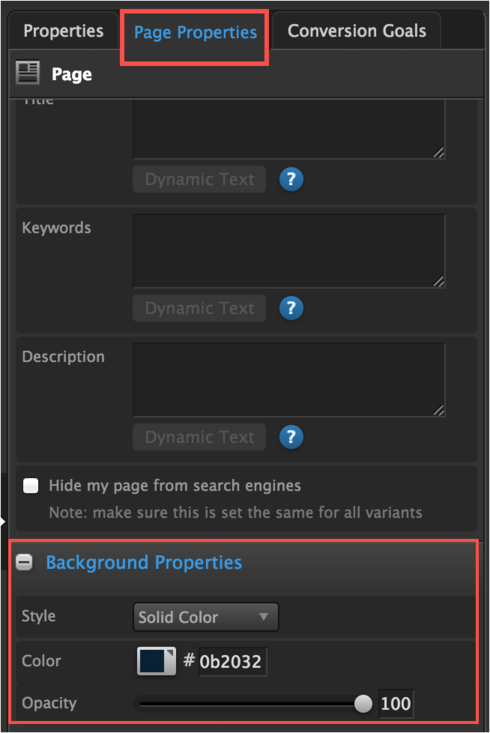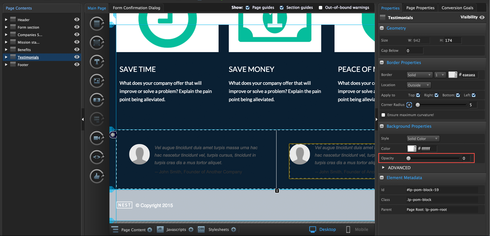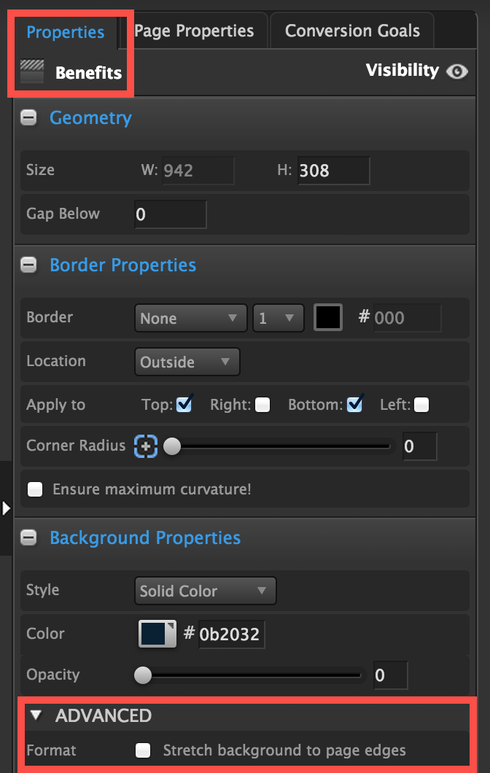Hi y’all. I’m building a landing page that currently has seven sections.
For five of these seven sections, I can change the section background properties with no problems giving each section a unique background color or image to make that section pop and stand out from other sections.
Two sections however are somehow linked. Changing the background color on one changes the background color on the other. They’re adjacent to each other so the result is that the content blending together making it harder for a user scanning the screen to quickly pick up and take in info.
Any suggestions for how I can unlink the background properties of these two sections so that they can each have their own distinct background?
Thanks in advance,
Tom