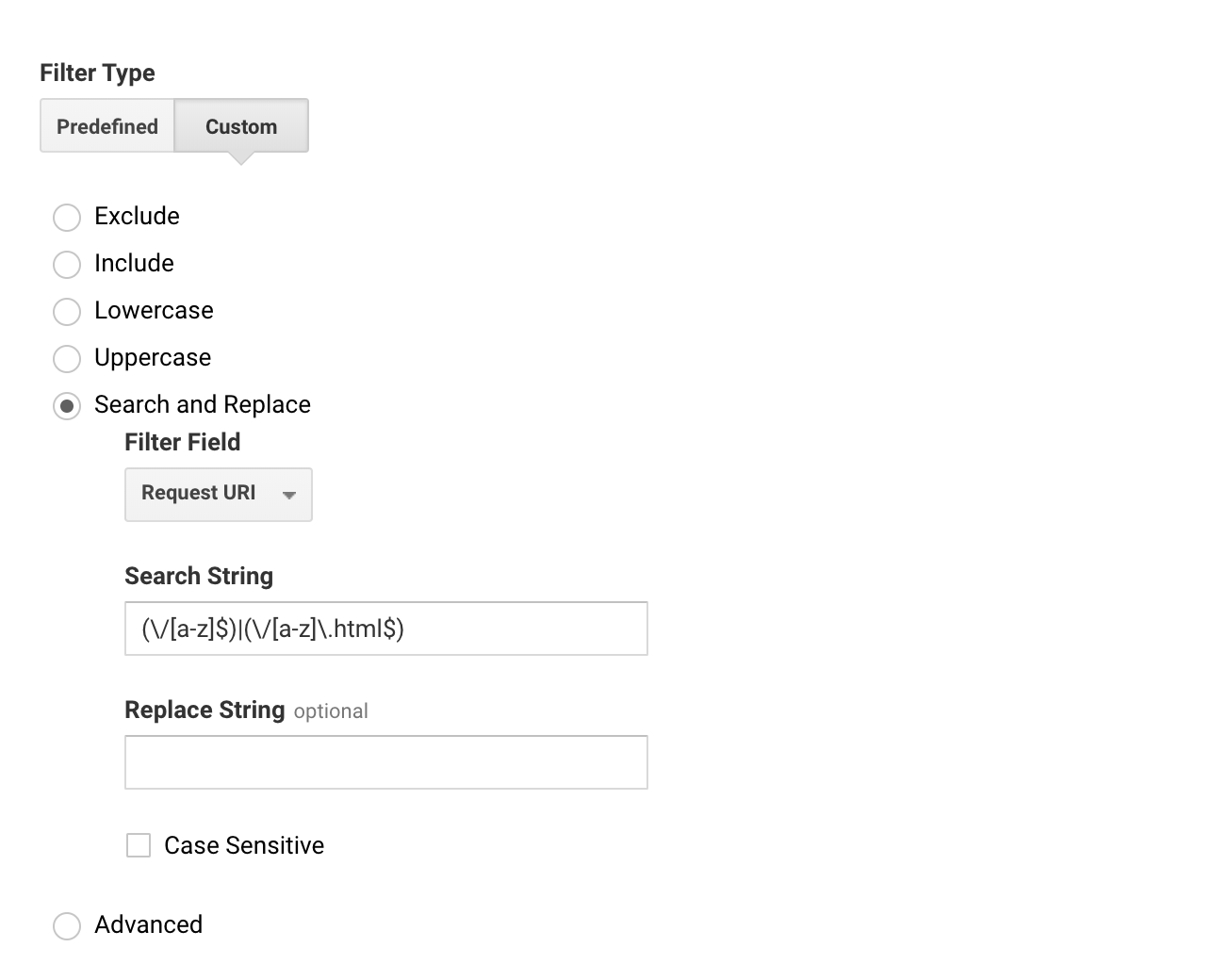Hi community,
Beginning August 18, all of my Unbounce landing pages started appearing in Google Analytics with /a appended to them. For example, /landing-page becomes /landing-page/a. I changed nothing in my GA configuration nor anything in Unbounce, either globally or to individual pages, during this time. This is specific to my Unbounce pages - it’s not happening on my corporate site.
All of my landing pages appear to be functioning properly. I’ve tested and confirmed that users are on /landing-page and I’m seeing the visit as /landing-page/a - i.e. I don’t actually have any visitors to /landing-page/a.
Has anyone encountered a similar issue?