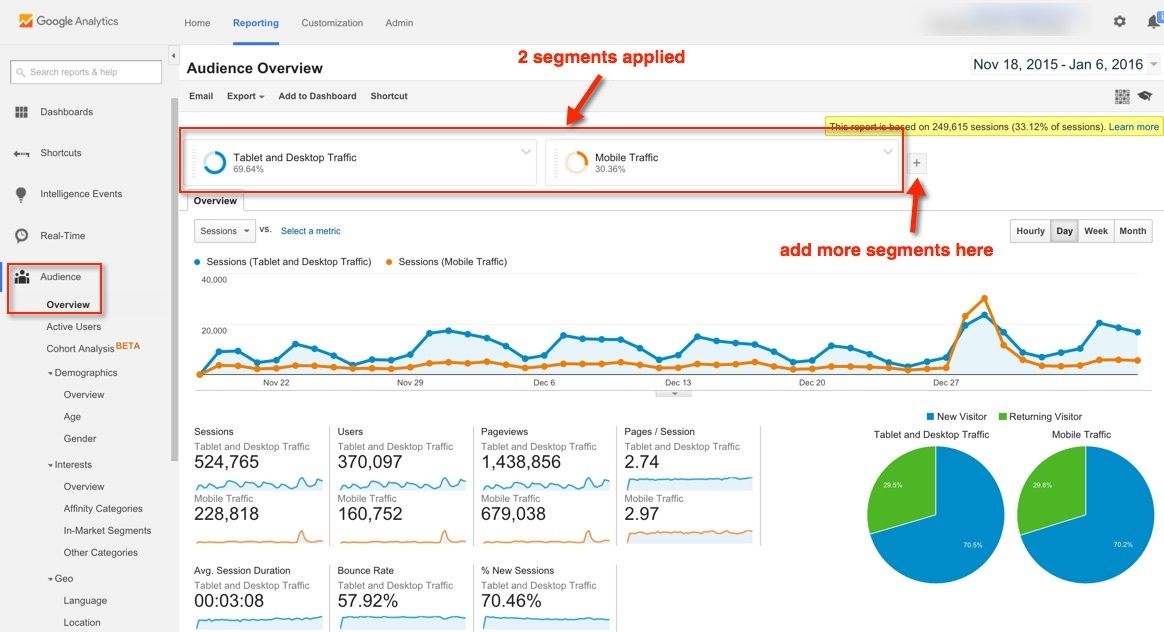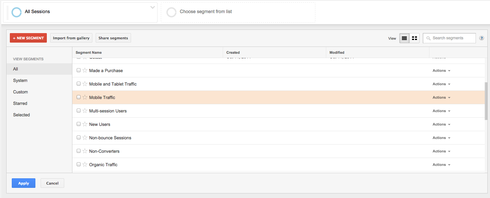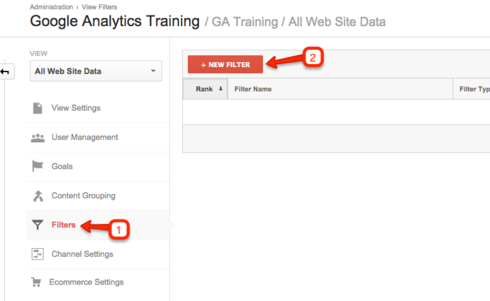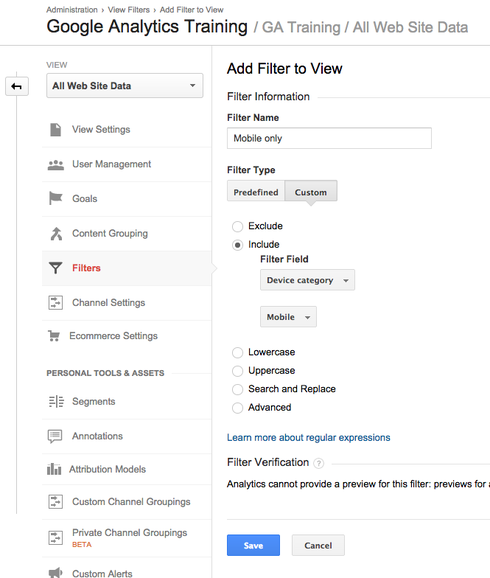Google Analytics provides several reports and dimensions in which you can use to identify and analyze your mobile/desktop traffic.
However if you continually check and observe the difference in behaviour between your mobile/desktop traffic it can be useful to take advantage of Segments/Filters to isolate the data across your reports.
Here’s a super-easy guide to segment mobile traffic in Google Analytics.
Instructions
Not a member of the Unbounce Community? It only takes 2 seconds to join.
Click Here for Instructions
Segments
Segments is filtering feature that allows you to isolate data quickly. While you can define your own segments Google provides defaults such as ones that allow you to view only mobile traffic.
Here are a few helpful default segments Google provides:
- Mobile Traffic
- Mobile and Tablet Traffic
- Tablet Traffic
- Tablet and Desktop Traffic
Filters
Like segments, filters narrow down your data. If you find yourself continually viewing reports with particular segments, it may be helpful to setup a new view on your property that always adheres this criteria.
Note: Keep in mind that Filters make permanent changes to your data. To avoid any loss of data be sure to keep your original view unfiltered, and create new views for the filters you need.
Setting Up a Mobile Filter
First set up a new view for your property.
Create a filter for the new view you created
Use the following settings for a mobile only filter:
Filter Type: Custom 👉 Choose ‘Include’
Filter Field: Device Category 👉 Choose ‘Mobile’
For more info about Segments and Filters refer to Google’s documentation below:
Filters
https://support.google.com/analytics/answer/1033162?hl=en
Segments
https://support.google.com/analytics/answer/3123951?hl=en
Can’t see the instructions? Log in or Join the Community to get access immediately. 🚀
Want to take your Unbounce landing pages + Convertables to the next level?
to the next level?
 Check out the Ultimate List of Unbounce Tips, Scripts & Hacks
Check out the Ultimate List of Unbounce Tips, Scripts & Hacks